How do I get started with barcodes?
Why should I care?
You’ll be hard-pressed to find a business with stocked products that wouldn’t benefit from barcoding. Yet there are still a surprising number of companies still operating with just pen and paper or Microsoft Excel. Many of these businesses share the common misconceptions that barcode systems are expensive and only for big box stores and major brands.
The truth is businesses big and small could start using barcodes and begin reaping the benefits, for as little as a few hundred dollars. With a barcoding system in place, you’ll prepare your business for growth by being more accurate and efficient.
So, if you’re ready to start barcoding your business, you’ll find everything you need in this guide. We wrote it with you in mind; the small business owner who wants to learn barcoding quickly without being bogged down by technical jargon.
What is a barcode?
When you boil it down, a barcode is just a picture that represents numbers, text, or both. A scanning device can read this picture, transmitting the information almost instantly to a computer. The types of barcodes you’ll see aren’t all the same; different barcodes will use different symbology. That symbology will determine the number of characters a barcode can include and which characters it can display.
In traditional barcodes, the black lines of varying widths and the spaces between these lines represent the characters. Meanwhile, a QR code is a type of two-dimensional (2D) barcode. It has a complex pattern that can encode far more information than a traditional, one-dimensional barcode, which is why QR codes can point us to websites and more.
What happens when I scan a barcode?
When you scan a barcode, your computer analyzes and interprets the pattern and translates it into a set of characters. For the computer to make sense of this data, it needs to link the barcode information with product details. The relationship between the barcode and that product needs to be established beforehand.
For example, if you have a barcode that reads 1321MLWT, the scanner will input the text 1321MLWT into your computer as if you entered it with a keyboard. This, in itself, is not really useful unless you have a way of telling the computer that 1321MLWT refers to a Men’s Large White T-shirt. You can accomplish this by having a software system that ties all these components together.
Today the most common software that small businesses use to track and manage inventory is Microsoft Excel and Google Sheets. While these programs are low-to-no cost, they do come with significant limitations. You’ll find you’ll be able to do more with your barcodes when using software designed specifically for inventory management.
What information is inside a barcode?
Once a relationship is established between your products and your barcodes, scanning will bring up information you have programmed into your software. You’ll instantly see the product name, price, and other details without typing in a long product code.
Since QR codes store more information, they can give us access to extra data. For instance, a QR code on a food product could point to nutritional information, recipes, where the product came from, and more.
Are barcodes the same as SKUs?
It’s essential to differentiate barcodes from stock keeping units (SKUs). Much like barcodes, SKUs are unique codes consisting of a set of letters and numbers you can assign to your products so that you can manage your inventory more efficiently. The alphanumeric code is typically between 8 and 12 characters long and corresponds to specific information about the item, such as its brand, type, style, size, color, and availability.
Take note that a SKU is not universal. The SKUs you generate are unique to your products. So the SKU numbers you use will be different from those used by other businesses because the things they track may differ from things that matter to your stores’ operation.
If you’re using your barcodes for internal use, you may want to create barcodes based on product SKUs. However, if you’re looking to use your barcodes externally, you’ll need to register your barcodes with GS1, in which case your barcode and SKU numbers won’t match.
How to set up your own barcode system
How do I create barcodes?
Once you’ve decided to set up a barcode system, you’ll have a few options on where to get your barcodes. Which option you choose will depend on how you intend to use your barcode system.
If you’re looking to use barcodes for internal use, say for asset tracking or manufacturing, you can create your own barcodes using a free barcode generator. Alternatively, you could download a free barcode font and just type out your barcodes in a program like Microsoft Word.
However, if you were looking to use your barcodes externally, like at other retail stores or venues, you would need to purchase registered GS1 barcodes. It would be a logistical nightmare if entirely different products shared the same barcode in one store, so GS1 barcodes ensure that your barcode is unique to your product.
How many barcodes do I need?
Every product you carry will require a unique barcode. If that product has multiple variations, each of those variations will also need a unique barcode.
Let’s say, for example, that you were selling T-shirts. Each shirt comes in both men’s and women’s in 3 sizes and 5 colors. In this example you would need 30 unique barcodes (men’s/women’s (2) x sizes (3) x colors (5) = 30).
You should also consider how you’re selling the products. For example, if you sold all of those shirts individually and in packs of five, you would need 60 unique barcodes (men’s/women’s (2) x sizes (3) x colors (5) x package sizes (2) = 60).
What type of barcodes should I use?
Generally speaking, generating your own barcodes with a barcode generator or barcode font is the most straightforward option. The most common symbology used in these cases are Code 39 and Code 128. However, if you need to purchase registered barcodes, you’ll want to get a specific format for your region.
For example, the barcode symbology used in North America is the Universal Product Code (UPC), and in Europe, the standard is the European Article Number (EAN).
Barcode symbologies
The sheer number of barcode symbologies are too numerous to list, and many of them are exclusive to specific industries. The Codabar symbology, for example, is only used by logistic companies and blood banks in the US, and Postnet is used exclusively by the United States Postal Service.
As a small business, you’ll probably never need to worry about a lot of these symbologies. So for the purpose of this guide, we’ve boiled things down to the major symbologies you’re likely to encounter.
Universal Product Code (UPC)
UPCs are the standardized barcode type most commonly used for products in North America. These barcodes, along with EANs, are embedded with a Global Item Trade Number (GTIN). These can be purchased through GS1 US and assigned to products. If you’re selling your product in the US or Canada, you’ll need one of these. Encoded in a UPC are 12 numbers. The digits on the left represent the company, and those on the right refer to the product. The final number on the right is known as a check digit. The check digit functions as a way to verify the barcode was accurately read.
European Article Number (EAN)
Sometimes also called International Article Number, EANs are the same type of barcode as UPCs, but for Europe and other places worldwide. So if you’re selling your products outside of North America, you need an EAN. Typically, when you buy a UPC from GS1, you’ll also receive an EAN. An EAN is 13 digits long and starts with a GS1 company prefix, followed by an item reference number, and, finally, a check digit.
Amazon Standard Identification Number (ASIN)
ASINs are 10-digit numbers assigned by Amazon when you create a new product on their website. Sometimes an ASIN will already exist for a product, in which case the seller can create a listing under that ASIN. These numbers make it easier for consumers to find specific products among various vendors.
International Standard Book Number (ISBN)
An ISBN is used to identify a unique book. The ISBN permits you to specify a suggested retail price, and they are required if you plan to sell a book in any traditional bookstore. Most books will include a UPC or EAN to ensure they can be sold elsewhere, such as in department stores.
Code 39
Originally named Code 3 of 9 since, initially, you could only use 39 characters. Those characters included the 26 letters of the English alphabet, numbers 0-9, and some special symbols such as “-” and “.” Code 39 is a good choice for anyone setting up an internal barcoding system.
Code 128
One of the most popular modern barcodes is Code 128. It’s a high-density barcode, which means it allows for almost all characters in a font (including very specialized characters). It’s also more compact than Code 39. This font is also a good choice for internal barcoding systems.
QR codes
QR codes are a type of two-dimensional (2D) barcode. They’re made up of an intricate pattern of black and white squares, which can represent numbers, letters, or characters from non-Latin scripts. QR codes and other two-dimensional (2D) barcodes can hold more information than a traditional, one-dimensional (1D) barcode with lines and spaces. This is why you’ll often see them used to embed website URLs.
Where should I place my barcode labels?
Where you place barcodes on products or packages will impact the ability of scanners to read them. If you’re scanning your products through a traditional checkout, the most common placement would be on the bottom right-hand corner. If you’re using barcodes for warehousing, you’ll want to place the barcode somewhere they can be scanned easily by your warehouse staff when picking items.
In general, you’ll want to place your barcodes on a smooth area of the package. Avoid the edges and allow enough white space around your barcode labels to ensure a clean scan.
Why inventory software is crucial to a barcode system
Even with barcodes and the proper hardware, you’ll still need software to complete your barcode system. Of course, you can still scan a barcode into a computer without software, but it will just type out a jumble of characters. The real magic of barcodes comes when your computer knows what to do with the data. This is where inventory management software comes in.
Scanning a barcode into inventory management software like inFlow Inventory will bring up that specific product record while you’re making a sale or looking up a product. You would be able to access any information on that product instantaneously and take action, like picking, receiving, adjusting stock, etc. In order to get your barcoding system up and running, all your product details need to be saved somewhere on your computer in advance. Even major retailers using UPCs need the product information pre-loaded into a database.
Not only does inventory software allow you to integrate barcodes to track inventory and assets, but it can also help you create purchase orders, sales orders, invoices, and much more. Inventory management software can also integrate with other platforms you may already use, such as QuickBooks Online, Xero, Shopify, and CartRover.
How to use barcodes internally
Create barcodes with a barcode font
If you’re using barcodes internally, barcode fonts are one of your most accessible options. You should start by creating a product naming or numbering system. For example, if you sell white T-shirts, the code for a men’s size large might be 1321MTLW. The important thing to remember here is you can get as fancy or stay as simple as you’d like. You could also generate random numbers/letters as product codes, and it would work the same way.
Now that you have a naming convention, you’ll need to change the text into something that a scanner can read. You can accomplish this by using barcode fonts, and we recommend either a Code 39 or Code 128 font. In fact, we have our very own Code 39 font pack that anyone can download and use for free. If you’d like to use our Code 39 fonts, click the button below.
Installing the barcode fonts is simple and can be done in just a few clicks.
For Windows
Simply double-click the font file after downloading it and click “install” on the next window. You can also try right-clicking the “inFlow Code 39 Barcode.ttf” or “Code 39 – Machine Readable.ttf” font files and selecting the install option right from that menu.
For macOS
Download and double-click the font file, then click the “install font” button at the bottom of the preview.
Once you have your fonts installed, they should be ready to use in any program that supports True Type fonts, such as Microsoft Word or Excel. To find the fonts, start typing “inFlow Code 39 Barcode” or “Code 39 Machine Readable” while your font list is selected. This way, you can avoid scrolling through your whole font list.
It’s also important to note that you must add an asterisk (*) to the beginning and end of your data. These asterisks won’t show up once scanned; they’re just there so that scanners know when the barcode starts and stops. So, for example, to create a barcode of “1321MTLW,” you would enter “*1321MTLW*”. Keep in mind that adding spaces will create two separate barcodes, so you’ll need to use a hyphen or dash instead of spaces.
Once you have created your actual barcodes, you’ll want to print them out with a label printer so that you can physically attach them to your products. We’ve had success with the DYMO LabelWriter 450, but there are many other choices out there. The great thing about DYMO is that they offer free label software that works with their printers.
Regardless of what type of printer you decide on, it’s a good idea to get some sticky label paper so you can physically attach your barcodes to your products. We’ve found the Avery series of label stickers are affordable and easy to set up. They have options for both laser and inkjet printers, so you should be able to find what you need.
We stress-tested the Code 39 fonts with the inFlow Smart Scanner and found that the font could be reliably read at size 24 if you’re printing with a basic inkjet printer. However, we did have some success with a font size as small as 16.
Create barcodes with a barcode generator
The second option for anyone looking to use barcodes internally is to use a barcode generator. You simply enter your data, and voila, it generates the barcode in your chosen symbology. There are a lot of free barcode generators online, but not all of them are created equal. This barcoding guide will focus on our top choice, Barcode TEC-IT.
Barcode TEC-IT is an excellent tool for generating barcode numbers and images that you can easily download and print on labels. It covers all of the common symbologies you might want to use, including UPC, EAN, Code 39, and Code 128. It will even generate a series of barcode numbers with your own prefixes and suffixes. This is great for separating your products into categories. For example, one category of products could use “RED” as a prefix, while another could use “BLUE”. Once you’ve created your barcodes, you can simply download a single .zip file with all your various barcode images, and you’re ready to start printing.
The only caveat is that it might not be as easy for you to print multiple image files in one batch. If you’d like your barcodes generated into a single printable file, we’d suggest trying our software, inFlow Inventory. Our app can do everything Barcode TEC-IT can, but we also place all of the barcodes we generate onto a single PDF that’s easy to print and cut out.
Internal barcode use cases
Manufacturing and assembly
Products coming off a production line are assembled using several parts that must be ordered, stored, and accounted for. Keeping track of everything in this process would be a total nightmare without a proper barcode system.
Generally, all manufacturing and assembly operations create their products using a bill of materials (BOM). Attaching a barcode to each part on your BOM means you can scan them at every stage of the process. This updates the system and provides information about that specific item, and collects data about the process as a whole.
Using barcodes in this environment helps data stay up to date, avoids manual errors, and logs what’s happening on the production line and where.
Office supplies
Office management can be a big undertaking, especially when dealing with a range of supplies, equipment, and furniture that isn’t always where it should be. With barcodes, you can streamline your operation and reduce your time tracking and managing your office supplies.
When you receive a delivery, you can scan the items to find information on where they’re stored and add them to your existing inventory. When taking out supplies, you can scan them and remove them from stock. Similarly, you could use barcodes to log any office equipment in and out to track the whereabouts of everything.
Barcoding is a simple way to know precisely what you have, where it is, and where it needs to go. It removes the hassle of updating your records.
Construction sites
Construction sites see their fair share of manual labor, but automated processes have their place, too. Barcodes can help everything run smoothly in several ways.
For example, you could use barcodes to check tools and equipment in and out of a specific area. Quickly scanning a barcode saves time from manually signing a sheet and easily shows which equipment is available.
Additionally, as deliveries are received, they can be assigned a barcode and added to inventory with a few quick taps on a phone or scanner, keeping the system up to date. Barcodes can be especially useful when storing materials or tools on vehicles, such as mobile job sites. Each truck would act as a warehouse, and resources that are used while out on a job can be scanned and logged. This system would give greater visibility, showing you where everything is and which trucks have what, eliminating the need for a permanent long-term storage location.
QR codes can store a great deal of information, too. You might use them to give the public news about the work they can expect to see as they’re passing a construction site. Using QR codes internally could be an option if you wanted to give quick access to digital documents such as building plans.
Asset tracking
It’s essential to have a simple, effective way to manage and track assets. Without proper records, it’s impossible to tell where an asset is or what condition it’s in. From automotive equipment to library books, barcodes can help you stay on top of your assets.
Taking the example of library books, we can see how barcoding for asset management works. A library book might come with a barcode on the back, but that barcode will usually be the same for all book copies. Putting a unique barcode inside each book means you can track individual copies. This makes it easy to update your system whenever a book is checked out, damaged, or lost.
When working with heavy machinery, barcodes could be used to track when machines are in use and for how long. You can also use barcodes to log when they require repair and track all maintenance they undergo.
How to use barcodes externally?
Intro to GS1
Using official GS1 barcodes is a must for anyone looking to use barcodes outside of their business. GS1 is a non-profit, neutral organization. They design and implement global standards across different sectors. One of the many things they are responsible for is distributing registered barcodes that adhere to these standards. So if you had goods you wanted to sell at another retailer or even online, you would need to purchase a barcode from GS1.
When you buy a barcode from GS1, you register and purchase a Global Item Trade Number (GTIN). GS1 will take that GTIN and encode it into a UPC, EAN, or other symbology. Small and large businesses alike can benefit from having a GTIN, whether they need a one-off code or large quantities. GTINs ensure product authenticity and protect the seller and anyone doing business with them.
How do I buy barcodes from GS1?
Getting GS1 registered barcodes is a seamless and straightforward process you can do online within minutes. After navigating to the GS1 US website, you would select a GS1 US GTIN or GS1 company prefix, put them in your cart, and pay. Within minutes you’ll get a welcome email from GS1, which includes all the critical information you’ll need, including access to your online member center.
In this barcoding guide, we’ve focused on GS1 US. If you’re located outside of the US, you’ll need to register your GTINs with the GS1 office specific to your country. Luckily, with 116 offices worldwide, you’ll have no problem finding a location near you.
How much does it cost to make barcodes?
The cost of registering barcodes with GS1 will vary depending on the number of barcodes you need. The good news is that GS1 has offerings to fit businesses of any size. Recently they introduced a program that allows small businesses to purchase single GTINs for $30 with no renewal fee. So even if you’ve only got a few products you want to register, GS1 has you covered.
If you’re a large or growing business and need more than ten barcodes, you’ll want to register a company prefix. Company prefixes start at $250 for ten barcodes with an annual fee of $50 (as of 2022). You can see a complete price list for GS1 US on their website.
Depending on which tier you purchase, the type of UPC you’ll be issued will be slightly different to accommodate the number of products you’re registering. For example, as mentioned in the above section, UPCs are 12 digits. If you purchased 10,000 barcodes, your company prefix would be the first 7 digits of the barcode, the next 4 would be your product number (10,000 possible combinations), and the last digit is the check digit. The next tier of 100,000 would mean a company prefix of 6 numbers, a product code of 5 numbers (100,000 possible combinations) ending with a check digit.
How do I print my GS1 barcodes?
Another option would be to have your barcodes printed for you by a GS1 service provider. What’s great about these services is that they not only print your barcodes but they can also help in some of the design work if you’re looking for more than just a basic label.
Once you’ve purchased your barcodes from GS1, you can access them directly through the GS1 US Data Hub. The Data Hub is an online tool that will help you generate and track all your business’s barcodes and export them for printing. Once exported, you can print the labels yourself using whatever type of printer you like.
Do I need barcodes for my online business?
Technically, selling your products online doesn’t require you to use GS1 barcodes. In theory, if you sold and distributed your products entirely on your own, you could get away with using unregistered barcodes. Some online marketplaces, such as Walmart and Amazon, require them to list products on their platform. Other platforms, like Shopify, don’t require a UPC since it’s ultimately just you and your products.
Properly barcoding your online products is a way of coding them to be found more easily in search results. So at the end of the day, using registered barcodes for your ecommerce business would increase the chances of your products showing up when your customers are shopping online.
How do I generate Amazon barcodes?
Every product sold on Amazon has a unique identifier, whether it’s through the product’s UPC or an Amazon Standard Identification Number (ASIN). These codes help identify each product and the seller they’re shipping from, much like barcodes on physical products.
Products with manufacturing numbers, such as UPCs, EANs, etc., don’t require an ASIN. When you upload a product with a UPC, Amazon automatically checks the GS1 database to ensure that the product is legitimate and will list it with all other items on the site that share that registered number.
All products not tracked using manufacturer barcodes must use ASIN barcodes. These products include:
- used products
- products with no UPC, EAN, JAN (a version of EAN used in Japan), or ISBN
- restricted or dangerous products
- products with an expiration date
- consumable or topical products
- media products
- products for children or infants
Much like UPCs, ASINs are unique to the products they’re attached to. If other sellers are all selling the same product, those products will share an ASIN.
Amazon FBA vs. FBM
There are two ways of selling products through Amazon, Fulfilled by Merchant (FBM) and Fulfilled by Amazon (FBA). If you’re going the FBA route, you’ll need a Fulfillment Network Stock Keeping Unit (FNSKU). These will be unique for each seller and allow Amazon to track a seller’s inventory as it flows through the fulfillment process. Unlike ASINs, you need to print FNSKUs out and physically attach them to your products. You can do this yourself before you provide the product to Amazon or pay Amazon a small fee through Amazon’s FBA Label Service to do it for you.
Getting all the required barcodes set up on your Amazon store is pretty straightforward. When creating a new listing, there will be a field for Product ID. In this field, you would put in your UPC, EAN, ASIN, or any other barcode registration number that may be attached to your product. Amazon will automatically create a new ASIN if you sell a unique product with no GS1 registered barcode. If you set your product to FBA, Amazon will make a FNSKU. All of these barcodes can be accessed and printed out on your Manage Inventory page within your Amazon Seller Central account.
External barcode use cases
Retail
Easily the most recognized use case for barcodes is in retail stores. We’re all familiar with the experience of going through the checkout and hearing that iconic beep. Each item scanned has a unique barcode registered to it. Having a GS1 registered barcodes is an absolute necessity if you’re selling your products in any store other than your own.
Aside from being a requirement, barcodes in retail give you the ability to pick and receive items, check stock levels, and when used alongside a point of sale system, can be used to check out customer orders.
Ecommerce
Your ecommerce business model will dictate what type of barcodes you need. As mentioned above, GTINs, in the form of UPCs, EANs, etc., are good to have if you’re looking to sell your products on multiple platforms.
If you’re running a smaller ecommerce business and not selling your products through a larger retailer such as Walmart or Amazon, you may not need registered barcodes at first. However, you’ll find it difficult to scale because you’ll be limited to doing business independently.
The bottom line is even though you may think registered barcodes are only necessary for brick-and-mortar stores, the reality is they play an equally important role in the ecommerce space.
Wholesale and distribution
Wholesalers have a lot more to worry about when it comes to barcodes. In addition to having registered barcodes on each product, you’ll also need to provide a GTIN for the various package sizes you distribute. For instance, if you were supplying an ecommerce shop with cell phones, the phones would need a GTIN, but the package they came in would also need one.
A wholesaler who wishes to win business from a new retailer will need to make the process as easy as possible for their potential customer. This means complying with the standard international requirements that registered barcodes bring to the table. GS1 barcodes allow the retailer to identify the product and where it originated.
You may also need separate barcodes for other purposes, such as tracking shipments, allowing you to stay up to date with where your products are at any time.
Hardware
What hardware do I need to use barcodes?
Now that you’ve got your newly minted barcodes in hand what do you do with them? For starters, you’ll need something to print your barcodes and something to scan them.
You could get yourself a label printer with some sticky label paper or just use a basic inkjet printer. For scanning your barcodes, you could purchase a wireless smart scanner or just use the camera on your smartphone.
Whichever option you choose will have advantages and disadvantages, so it’s best to find the one that works best for your specific situation. We’ll cover some of the available options in more detail in the following sections.
Barcode Scanners
What types of barcode scanners are there?
There are four major types of barcode scanners; pen, CCD (charged-coupled device), laser, and 2D Camera-based scanners (smartphones, for example, are 2D-based). Most small businesses go with a laser-based barcode scanner since they offer the best compromise between price and functionality.
To anyone with a budget, we recommend laser scanners. If you want something for little to no cost, we recommend 2D Camera-based scanners. With that in mind, this barcode guide will focus on these two types of scanners, so you can decide which is best for your business.
Wired vs. wireless scanners
Laser barcode scanners use mirrors to deploy a laser beam across a barcode. Using a photodiode sensor, the scanner measures the amount of laser light reflected back to generate a unique waveform.
You’ll have two options if you’re in the market for a laser scanner: wired and wireless. If you’re not sure whether or not you should cut the cord, so to speak, just consider a few things. If you’re doing all your scanning at a centralized location and don’t need much mobility, for example, at a POS system, a wired scanner would work great. On the other hand, if your workflow requires a lot of mobility, say for picking products from a warehouse, you’ll need to go with the wireless option.
Wired scanners
The most common wired barcode scanners use USB to connect to your computer. These scanners are generally plug and play and don’t require you to download any extra drivers or software. They’re cost-effective, don’t need to be recharged, and you don’t need to worry about signal strength (which can be an issue with wireless).
Wireless scanners
There are three types of wireless scanners. The first uses a USB dongle to connect via a 2.4 GHz signal with your computer. These scanners work much like a wired USB scanner in that all you need to do is plug in the USB, and you’re good to go.
The second type connects to your computer via Bluetooth connection. These don’t require a cumbersome USB dongle, but you will need to pair them with your computer before using them. Both the 2.4 GHz and Bluetooth options have a limited range. Some of these scanners come with built-in memory. In the event the device goes out of range, the data would be stored in the local memory until it can resync and update your computer.
Finally, there are smart scanners—handheld computers that run their own operating systems. These are great because they have whatever software you’re using loaded right into the scanner itself, so there’s no need to connect to your computer. A Wi-fi connection is all you need to update your data in real-time.
Can I scan barcodes on my phone?
Hands down, the most accessible barcode scanner is the 2D Camera based scanner(i.e., smartphones). Data suggests that 79.10% of people living in the US own a smartphone, so chances are you’ve got one in your pocket right now.
The camera on your smartphone takes a picture of the barcode and uses software to decode it. Much like a wireless smart scanner, you can have whatever software you’re using loaded right onto your phone, eliminating the need for a computer.
This option is excellent for people on a tight budget that still want to reap the benefits of barcodes. While the scanning process is slower, you’ll still get the same results.
Barcode scanners vs. smartphones
When comparing scanners to smartphones, the most notable difference is the speed. Laser scanners will consistently outperform a smartphone when it comes to scanning speed. So if you’re doing a lot of scanning on any given day, you may find your smartphone might not cut it. This goes double for scanning in dimly lit areas since smartphone cameras need more available light to scan properly.
Another thing to consider is whether or not you want a dedicated scanning device. Some people don’t like the distraction of carrying around their personal devices while on the job because it may cause distractions. Additionally, you can leave dedicated devices in the work area, so they’ll always be there when you need them, even if you don’t have your phone handy.
How do scanners connect with my computer?
You can think of USB and Bluetooth as the bridge that connects your barcode scanner to your computer. In the case of smart scanners or smartphones, the computer and the scanner are one in the same. Ultimately, a barcode scanner’s job is to take the information stored on a physical barcode and relay it to your computer. What happens to that data will depend on your system.
Budget-conscious business owners can use their scanner in Excel as a kind of super-fast keyboard. So long as they have their products connected correctly to their corresponding barcodes, this would work. Obviously, this method isn’t the most sophisticated, but it comes at little cost.
If you’ve put in the time and barcoded your business, chances are you want to make the most out of those barcodes. Your best option to do that would be to use a dedicated inventory management system such as inFlow. Systems like inFlow can do so much more than Excel that we had to dedicate an entire section of this barcoding guide to them.
Barcode printers
DYMO
DYMO makes some of the best label printers that we’ve used. Our recommendation would be the LabelWriter 450, which comes with its own label-making software. As for your labels, you can purchase them directly from DYMO, but any generic ones that are the right size would work too.
The significant upside of specialized label printers is that they allow you to print a lot faster since you can print as many labels as you want (provided your label roll is fully loaded). Another bonus is that these types of printers are typically thermal, which means they use heat instead of your expensive toner to print labels.
Using a barcoding system such as inFlow allows you to use your DYMO printer to create pricing labels, barcode stickers, and more — right from inFlow Inventory for Windows.
DYMO Software: Label (old) vs. Connect (new)
With the original DYMO label software, you could easily edit and create labels. You select your desired label type and have the option of adding things like barcodes, date and time, and images, to name a few. Their newest offering DYMO Connect is a lot like its predecessor except with a shiny new UI and some added features.
Regular printer for barcodes?
Specialized label printers are great and all, but they aren’t for everyone. What if you only need to print a few barcodes every once in a while? In this case, you may be better off just using a standard office printer.
For this, all you need is label paper, which you can find in any office supply store. Often when you buy this type of paper, it will come with a Microsoft Word template. Using this template, you can copy and paste your label designs or just type out barcodes using a barcode font. A pro tip for anyone printing labels using an office printer: Inkjet and laser printers require different types of label paper, so be sure to buy the appropriate one for your printer.
Software
Do I need software, or will Excel work with barcodes?
When your business is first getting started, Excel is a great choice. It’s super accessible since most people already have it on their computer and have a basic understanding of how it works. But, over time, keeping up with the growing number of rows and columns can become overwhelming.
Excel doesn’t unleash the true potential of barcodes either. You can scan a barcode and have its contents populated into a cell, but that’s really the extent of it. Sure, automating your keystrokes is helpful, but you’d be ignoring the true power of barcodes.
Inventory software was purpose-built for inventory management, and most, if not all, can utilize barcodes in a meaningful way.
Benefits of inventory software
Using an inventory management system with your barcodes means you’ll get the most out of your barcoded items. Software like inFlow can help you build your product list from scratch or import your existing inventory spreadsheet from Excel. So, even if you got started in Excel, you should easily be able to make the transition to inventory software. Once you’ve created your product list, you can make unique barcodes with just a few clicks.
An inventory management system with a built-in barcode system could help you in several ways. You could scan your barcodes to:
- receive items
- pick items
- check stock
- adjust stock
- transfer stock
- Look up orders
With every scan, you’ll save time as you automate large chunks of your workflow. Think about the things you do for orders and inventory each week. A complete barcode system gives you shortcuts to use throughout your day, saving you time. You’ll be able to populate purchase orders, fulfill pick lists, and check stock locations/sublocations—all in less time.
What makes these software choices even better is all the integration options they offer. Let’s take programs you may already be using, like QuickBooks Online and Xero. Your barcoding software will manage your inventory and order management, while QuickBooks Online or Xero would handle the finance side of things.
inFlow offers integrations with platforms like Shopify, Squarespace, Amazon, WooCommerce, along with over 37 others through CartRover. So there’s a good chance it can connect with whatever software you have in your lineup.
How inFlow ties it all together
In the modern age of business, the old ways of pen and paper and Excel are not only tedious and stressful, but they’re also impractical. If you’re dealing with a lot of products or assets, you need a system that can keep up. With barcodes, you can save hours of manual entry and invest all that extra time back into your business.
Generating, printing and scanning barcodes is really only half the battle. Barcode systems like inFlow make your life easier by speeding up the input, processing, and retrieval of important inventory information. It makes your records more accurate, helps you move products faster, and frees up more of your valuable time.
We hope you learned everything you need in this barcoding guide to get the most out of your barcoding system.
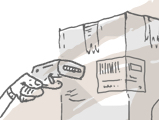
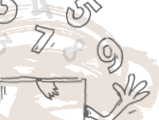





Hello, we are looking for a scanner/printer to duplicate the style of price labels we currently have. Is there a place I can send a picture of the labels? The labels we use have 7-10 different fields, plus the barcode. Is this something you all can direct me to the solution?
Thanks
Hi Ray,
Thanks for reading. I’m not sure exactly what your labels look like, but we just released a label designer where you can create completely customizable labels. You could then print these labels with the label printer of your choosing (a Dymno for example). As for scanning, I would recommend the inFlow Smart Scanner. It’s a great wireless scanner with a dedicated built-in laser that can run inFlow directly.
I hope this helps!
Cheers,
Jared
Hi I am wondering if this would work for my company. We are a midsize company that services our own equipment and use our general ledger accounting to charge supplies to different departments internally in the company. (( Example on one service we may use an 1157 oil filter and a 2056 hydraulic filter for department 102 and on another service use the same filters and want to charge it to department 99. would I be able to use the barcode off the oil filter and how would I tell the deference in the program for our accounting department ))
Hi Mark,
Thanks for reading! You can certainly use barcodes for tracking components like this. Depending on the software you’re using, the workflow may change. If you set up each department as a different location within your inventory system, you can easily track the inputs and outputs of each location. I recommend reaching out to our sales team and explaining your workflow to them. They could tell you for sure whether or not inFlow would be a good solution for your company, but from the sounds of it you’d be a great fit!
Cheers,
Jared