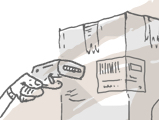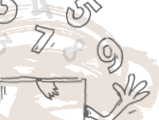If your customer previously purchased an item from you but now wants to return it, aside from refunding them their money, you also have the option to have that paid amount stored as credit instead. This way, they can use this towards a future payment on something else if they want to.
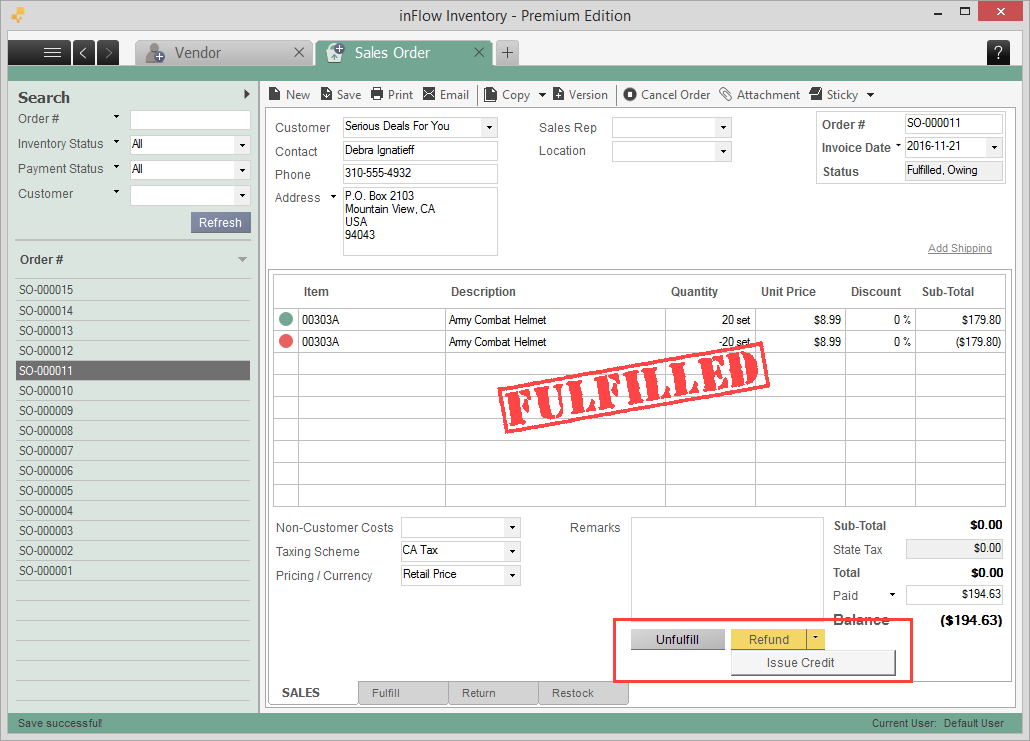
In a paid sales order screen, click the Return tab at the bottom, then select the items being returned. Go back to the SALES tab and you’ll see the option to Refund. If you don’t see this option, then it’s likely that your sales order has not been paid and so inFlow has just deducted it the amount from the balance your customer owes you. You won’t be able to issue credit for an unpaid sales order.
Click the arrow button beside it and click Issue Credit to store the amount in the Balance screen as credit for this specific customer.
Later on when they purchase from you again, inFlow Cloud will detect that there’s credit in their account. If you want to see how much credit is in the account, go to the Main Menu > Customer > Customer List and look up the customer record.
Credit takes precedence over other forms of payment, so you’ll see that the usual Pay button is no longer there but is replaced by the Apply Credit button instead:
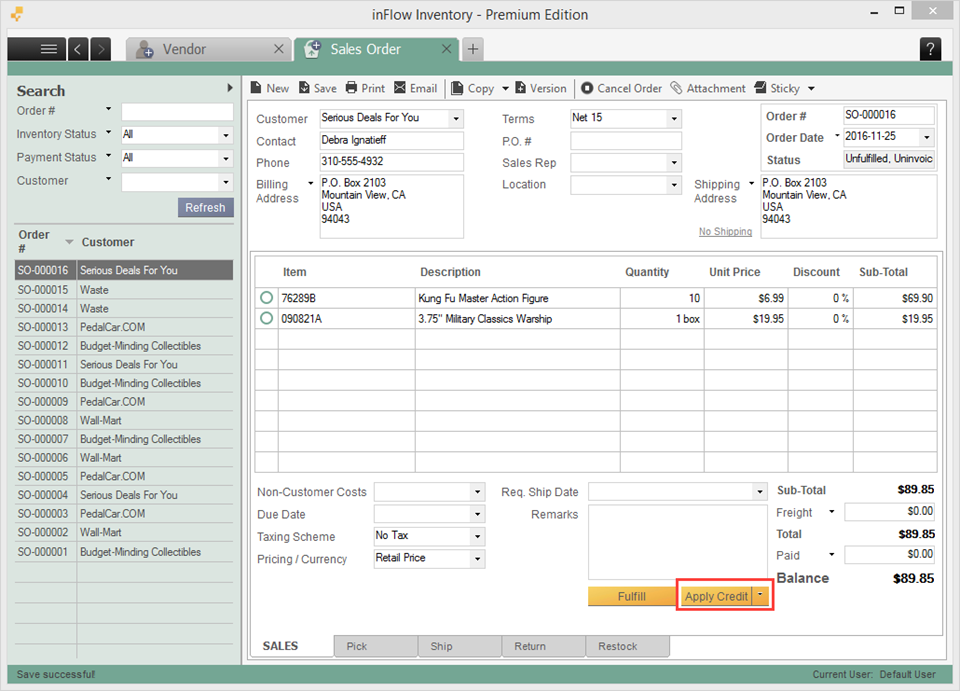
Click the Apply Credit button to use the credit stored previously.
If you don’t want to apply credit for this order and just want to apply a normal payment, click the Paid button (just above the Balance) and enter the payment there.