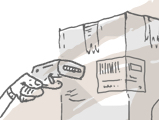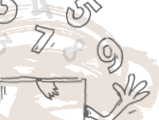If you’d like to reset the stock levels of your items back to zero, but don’t want to reset anything else, please follow the instructions below in inFlow Cloud.
Count sheets
Use the count sheet feature to quickly reset your levels.
- Go to Main Menu > Inventory > Count Sheet.
- Click the “Add Items By…” button at the bottom left of the screen and select Name.
Alternatively if you only want to reset stock levels for a certain location only, choose Location.
- In the Product Selection window, choose the products you want to reset and move them over to the Selected Products table by clicking the “>” button. Clicking the “>>” button will move all products on the left.
- Click Save at the bottom, then Start Counting.
- Click into the Counted Quantity column, type in “0” and press Enter.
- Now right-click on the cell containing the “0” and click “Fill Down”. This will fill the rest of the items down the table with “0”.
- Click Save, then Start Counting. A window will pop up that will advise you to stop all inventory movements, please click OK.

- Click the Complete & Adjust button, and you’re all done!