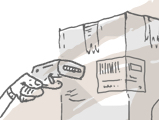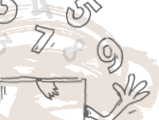Sometimes, while you buy the same item from several vendors, they may not all use the same name. That’s where vendor codes come in.
Windows
You can record the code that your vendor uses for that item in the product record, meaning that when you create a purchase order for that item, the vendor’s code and your code appear on the invoice.
To set up a vendor code
- Open the Product Record for your item (Main Menu > Inventory > Product List).
- Click the Product Vendors tab.
- Select your vendor from the list and enter the price they charge you (if you like) and the product code they use.
- Click Save.

Now when the item is selected in a purchase order with the matching vendor, you should see your vendor’s code on the purchase order as well. This information also shows up in the Vendor record’s Vendor Products tab, which shows a list of all items this vendor sells.
Web
You can record the code that your vendor uses for that item in the product record, meaning that when you create a purchase order for that item, the vendor’s code and your code appear on the invoice.
To set up a vendor code
- Open the product record for your item (Main Menu > Inventory > Product List).
- Click the Product Vendors tab.
- Add or select your vendor from the list and enter the price they charge you (if you like) and the product code they use for this product.
- Click Save.
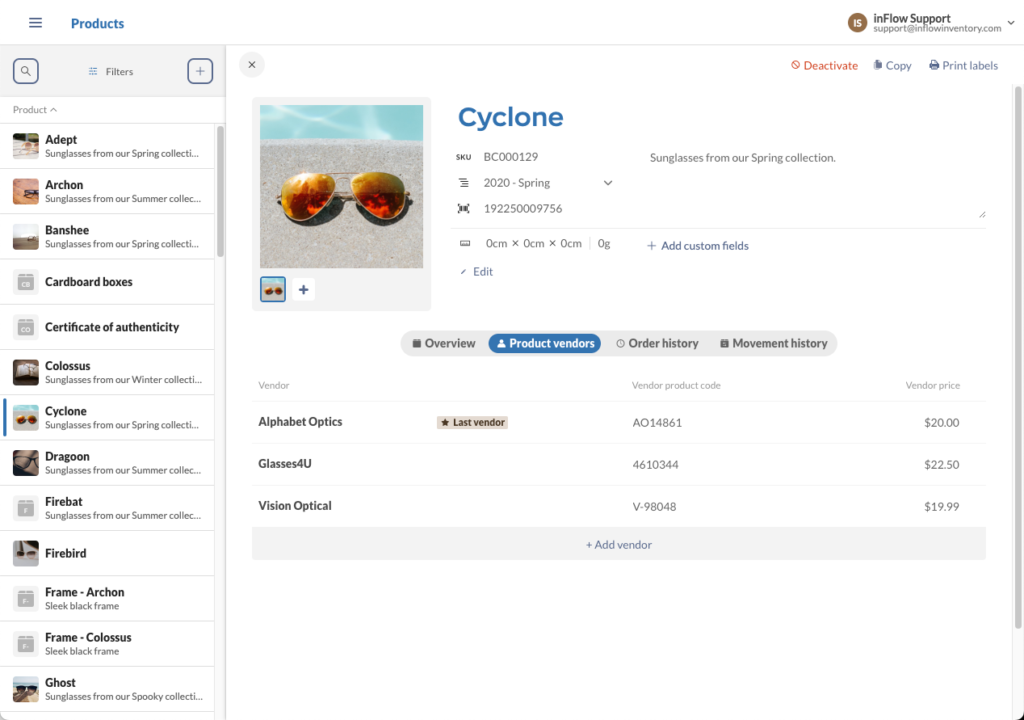
Now when the item is selected in a purchase order with the matching vendor, you should see your vendor’s code on the purchase order as well. This information also shows up in the Vendor record’s Vendor Products tab, which shows a list of all items this vendor sells.