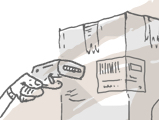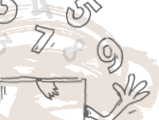If you need to locate an inactive product, customer, or vendor see below for how to show a list of hidden/deactivated records in inFlow Cloud.
Web
Video
Take a look at the video below for steps on how to deactivate products and cancel orders. And there are steps on how to find these deactivated records should you need them again.
How to deactivate products and cancel orders | Get to Know inFlow
To show hidden/deactivated Products
- Open the product record.
- Click the Filter button.
- Put a checkmark next to the Active/Deactivated option.
- Select the new Show button in the action bar, click on Deactivated or Active or both then click Apply.
- At this point, if you want to re-activate the record, click on it and it will open to the right of the page.
- Click the Reactivate button in the action bar to reactivate the item.
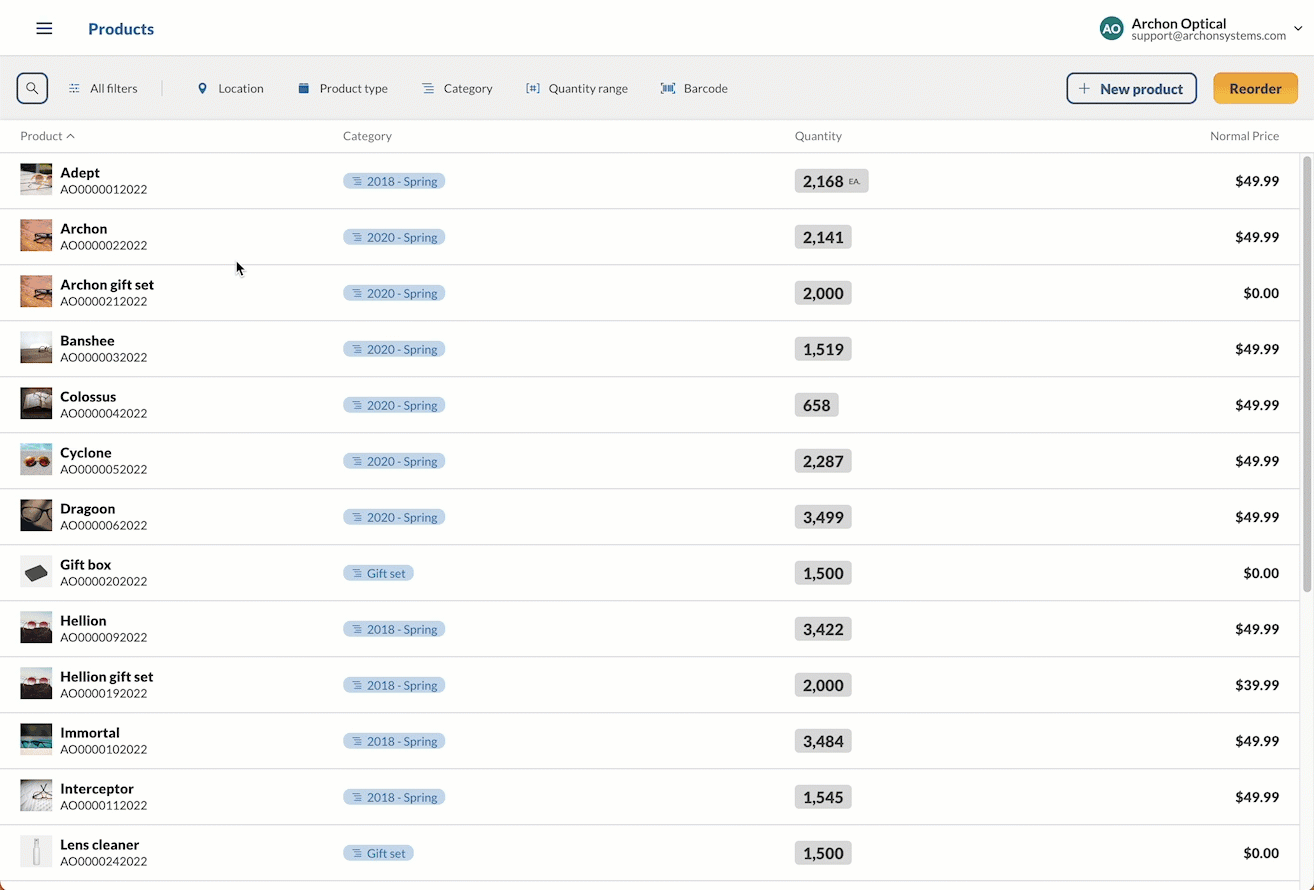
To show hidden/deactivated orders
- Open the sales or purchase order list.
- Click on the Status button.
- Put a checkmark next to the Cancelled option, then click Apply.
- Select the new Show button in the action bar, click on Deactivated or Active or both then click Apply.
- From here you will see a list of canceled orders. To reopen an order click on any of the orders in the list then select Reopen order from the action bar.
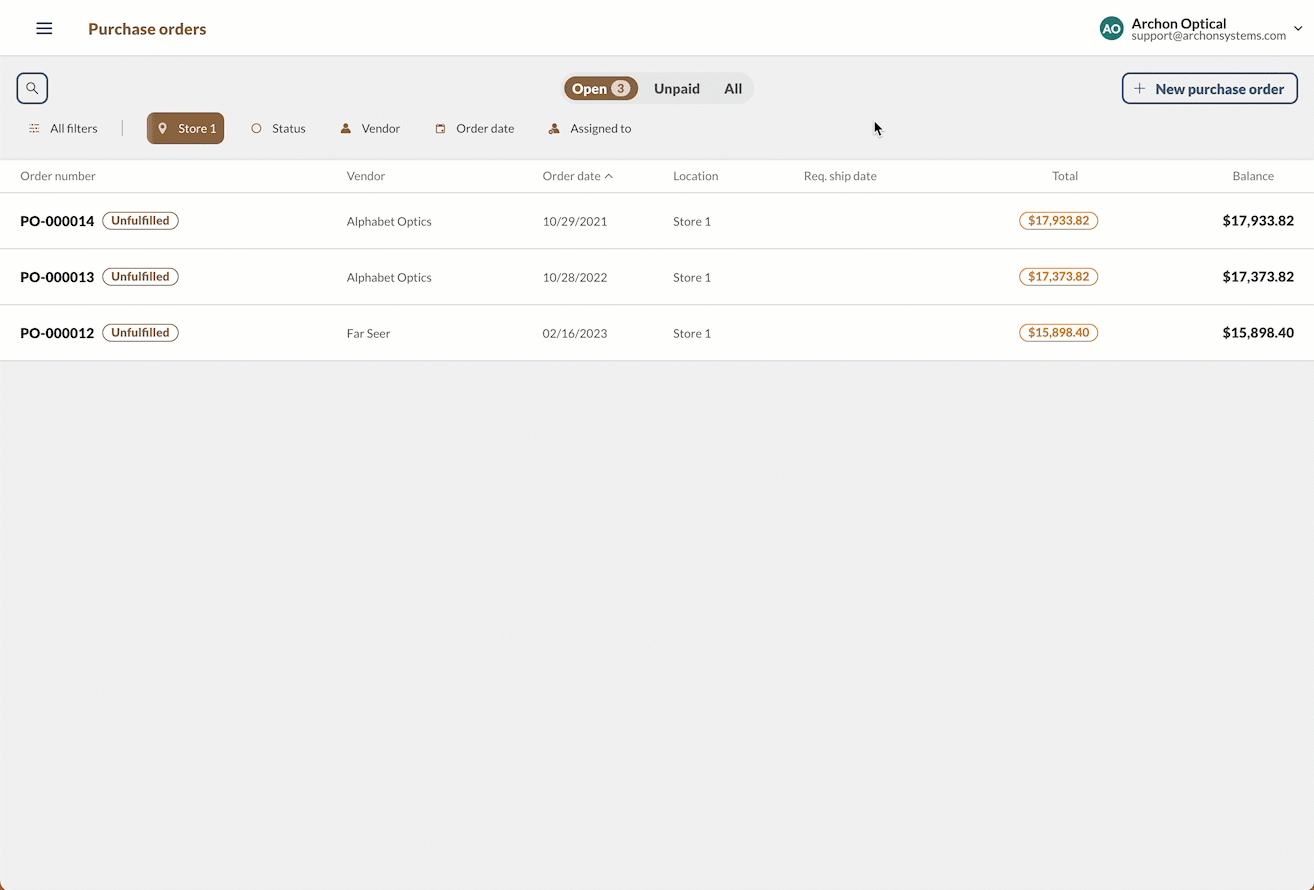
Windows
To show hidden/deactivated records
- Open the record (Product, Customer, or Vendor).
- Click one of the filter items with your left mouse button and choose Show from the drop-down list (see above)
- Set the filter option to Inactive to show inactive products (to see all products regardless of if they’re active or inactive, choose Show All instead)
- At this point if you want to re-activate the record, double-click on it.
- Click the Reactivate button in the top action bar to reactivate the item.


Reactivating customers and vendors also works in the same fashion from their respective lists. Just go to Main Menu > Sales > Customer List or Main Menu > Purchasing > Vendor List and follow the same steps above.