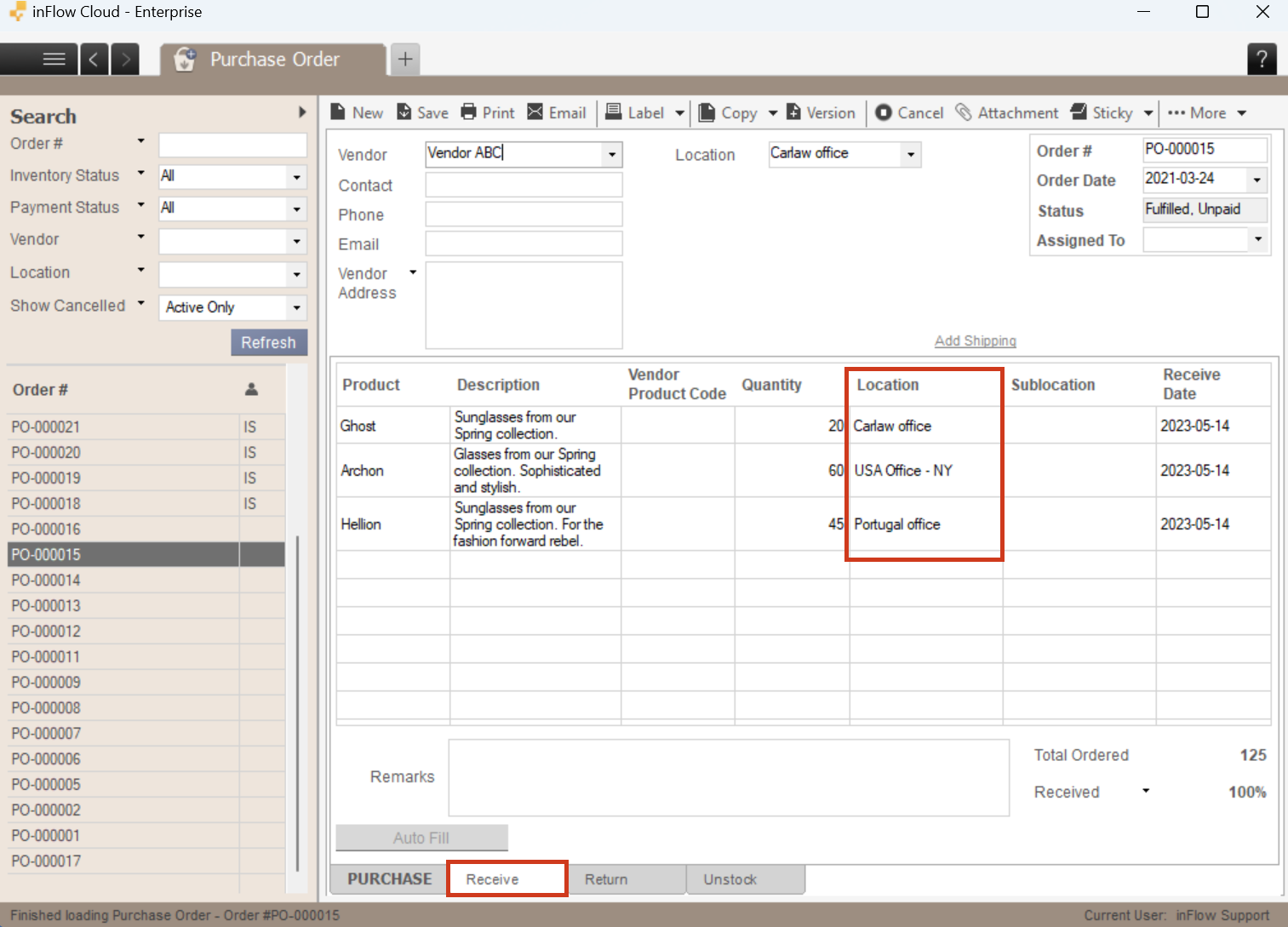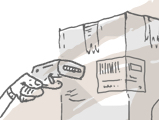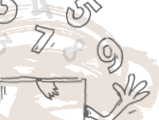If you need to set multiple receiving locations on a single purchase order, then take a look below for how to do this!
Please note, multiple locations are only available on select plans or add-ons.
Web
To set a location for each product
- Click on the Receive” tab on your purchase order.
- Click the Auto Fill” button at the bottom left. This will fill up the Receive tab with the items.
- Click the location field for each item to change it to your preferred location.
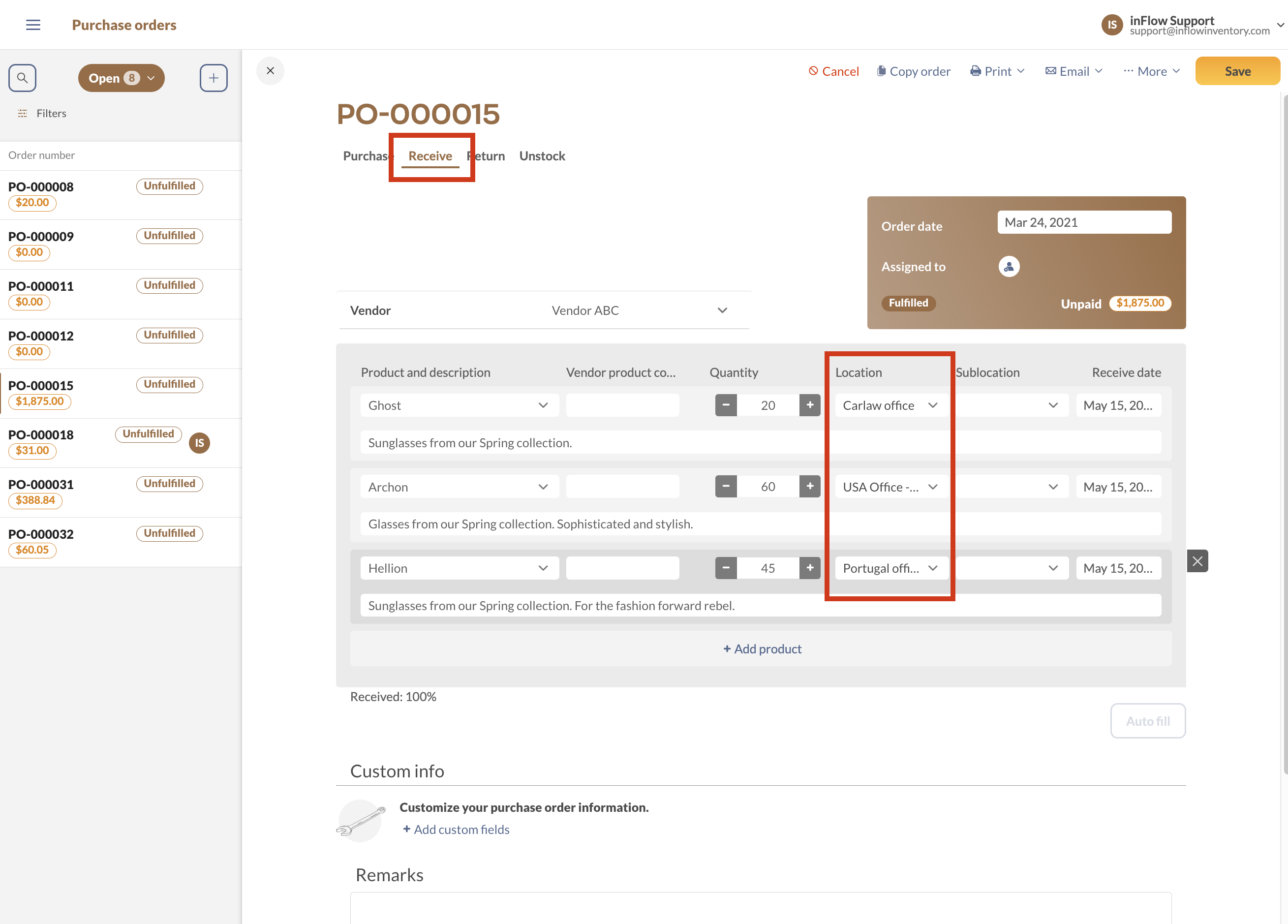
Windows
To set a location for each product
- Click on the Receive” tab on your purchase order.
- Click the Auto Fill” button at the bottom left. This will fill up the Receive tab with the items.
- Click the location field for each item to change it to your preferred location.